Sunday 24 June 2012
Blog Cursor
How to change your blog cursor??
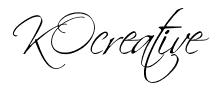
- Go to Cursors-4u and find the suitable cursor you like and they will give you the HTML code of it , so you go and insert it to your blog
Note : The cursor will only be changed when viewing the blog - duh!
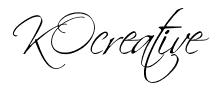
Widgets!!
You know when you enter a blog , you find these widgets along the side bar or anywhere else ? Yep well , You can get them from
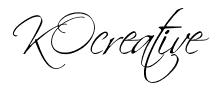
So far I use these 2 , they are cool
You can add notes and stuff and moods to your blog , all you do it take the code in insert it as a HTML/JavaScript gadget to your blog ^^
**I dont understand what ever is written , I just click and see the pictures!
**I dont understand what ever is written , I just click and see the pictures!
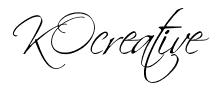
Centering Your Header
OH NO!! You went to view your blog but the header is not in the middle!!
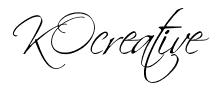
- Go to Dashboard > more options > template > advanced > Add CSS
- Copy - paste the code below
- Click Apply to blog and you are DONE!
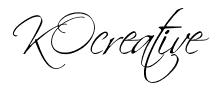
Thursday 21 June 2012
Headers!
Headers!
Most of the sites above have backgrounds with matching headers! Now headers are pictures.. You need to edit them to insert the name of your blog! "How to do that?"
- Save the Header to your computer
- Go to any photo editor and edit it! I prefer Fotoflexer , Its online and free and easy !
- Upload your picture and edit it
- Save your edited Header to your computer
- Go to Dashboard > More options > Layout > you could see the word header and a small blue "Edit" at the bottom right corner > Click "Edit" > Image > From your computer > Choose file > upload your picture
- Placement is your choice , Because you wrote the blog title already from your picture I recommend eliminating the first choice , and weather you want the description to show or not its your choice
- Save , and you are DONE!
** You could use any photo editor , I prefer Fotoflexer , I really like it ! I will do a tutorial about it soon!
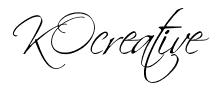
Reaction buttons
How to add reaction buttons .. Well its easy
Go to Dashboard > More options > Layout > You will see "Blog Posts" and a small "edit" button > Reactions > Check the box > Add or change them > Save and you are DONE!
*You could change its position in your blog if you scroll down the edit dialog box!
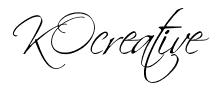
Go to Dashboard > More options > Layout > You will see "Blog Posts" and a small "edit" button > Reactions > Check the box > Add or change them > Save and you are DONE!
*You could change its position in your blog if you scroll down the edit dialog box!
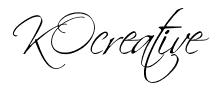
Creating your blog button!
When it comes to blog buttons I am not a pro in that , but I've made a blog button of my own and Its not that bad...
Anyways , here you go:
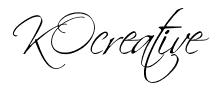
Anyways , here you go:
- Make a 125x125 Picture to represent your blog , you could use Fotoflexer if you want ( I used that by uploading a white plane picture and re-sizing it to the measure I want and then editing it)
- Save your button
- Now you need to have an HTML code for your button so that others could put it on their blog.
- Upload the picture to the browser and get its URL
- Replace your website and image URL in the following code
- Enjoy your button!!
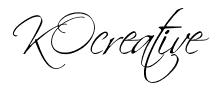
Tuesday 19 June 2012
Backgrounds...
Backgrounds!
Blogger provides some backgrounds but they are b-o-r-i-n-g! So Here are some links to websites where you could finds some backgrounds!
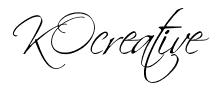
Blogger provides some backgrounds but they are b-o-r-i-n-g! So Here are some links to websites where you could finds some backgrounds!
- http://thecutestblogontheblock.com
- http://blogdesignsbydani.com
- http://hotbliggityblog.com/
- http://shabbyblogs.com/
- http://dottydotdotdesign1.blogspot.com/
- http://paisleycatscrapsfreebloglayouts.blogspot.com/
- http://scrap-e-blog.blogspot.com/
- http://www.delightfuldots.blogspot.com/
- http://alliebrownslayouts.blogspot.com/
- http://jenarooblogs.blogspot.com/
- http://www.freebloggerbackgrounds.com/
- http://www.ashleysbloglayouts.blogspot.com/
- http://theblogdesignernetwork.com/showcase/
- http://aquapoppydesigns2.blogspot.com/
- http://www.blogaroozer.com/
- http://scrappinblogs.blogspot.com/
- http://www.mystylebackgrounds.blogspot.com/
- http://eleques2.blogspot.com/
- http://www.giselejaquenod.com.ar/blog/blogger-templates/
- http://babblingbrookeblogdesigns.blogspot.com/
- http://freebackgrounds.blogaholicdesigns.com/
- more links at - http://mamaof3munchkins.blogspot.com/2009/03/free-templates.html
Now you got the wanted background , either you get it as a picture , or as an HTML code
- For the HTML code:
- Copy the code given
- Go to Dashboard > More options > Layout > Add Gadget > HTML/Javascript
- Paste the code ( make sure that the title box is empty )
- Save
- Place the gadget where ever you want - It wont be visible anyway
- Save , and you're DONE!
- For the picture:
- First , you must be sure that the picture size is big so it could fit the browser
- Save the picture on your computer
- Go to Dashboard > more options > Template > Customize > Background > select background image > Upload image
- Upload your saved image
- Save!
- Then Align the picture at the top center
- Dont tile
- Uncheck the "Scroll with page" box
- Click "Apply to Blog"
- You are DONE
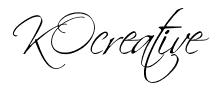
Subscribe to:
Posts (Atom)
